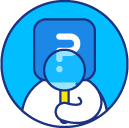Spotlight report
Spotlight report allows you to share the results of your survey in a very unique way with all the users who took your survey. The spotlight report allows your respondents to visually see how their responses compared to the overall survey responses.
Fundamentally the idea is very simple. When users take survey, after they complete the survey, they are directed to a page that shows the summary of all the other responses overlayed with their own response in the form of pie chart.
The spotlight report is essentially the same overall report (Real-Time Summary Report) except that for every respondent, a “your choice” pointer is shown for that answer option which was selected by respondent. This can be shared via Facebook or Twitter.
You can enable the Spotlight Reports by going to:
- Login » Surveys » Edit » Finish Options
- From the select finish option drop-down, select spotlight report.

 The respondents can also download the spotlight report in PDF format. There is an option - export PDF as shown in the above image. When the respondent clicks on it, the report would be downloaded.
The respondents can also download the spotlight report in PDF format. There is an option - export PDF as shown in the above image. When the respondent clicks on it, the report would be downloaded.
- The admins can view spotlight reports for individual responses via response viewer.
- Go to:Login » Surveys (select a survey) » Analytics » Dashboard
- Click on dashboard drop-down and select responses.
- Under reponse viewer, click on response ID.
- A pop-up will appear with three tabs - individual report, edit response and spotlight report.
- Click on spotlight report tab.


QuestionPro owns and asserts the trademark rights on the Spotlight Report, so we are unable to remove the trademark.
Compare Results Against, gives the option to set a filter for Spotlight report. Once a data filter is created here, the respondents who fall under this filter would be able to see the spotlight falling under that particular criteria. For example, there is a question in the survey What is your gender?'. Apply filter on the spotlight for the answer option male. Now, if a respondent selects male, he would be shown the spotlight compared to all the respondent who selected male.
To apply filter under spotlight report in finish options, go to:
- Login » Surveys » Edit » Finish Options
- Click on the drop-down options next to Compare Results Against and click on + Create New
- This will open a new window, Define Spotlight Criteria
- Here, you may set filter on the basis of either Responses to survey questions or System variable / Geo Location


This feature is available with the following licenses :