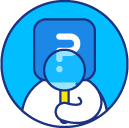Survey distribution history
Once you've sent out the survey via email, QuestionPro allows you to monitor the progress of each email under survey distribution history. This page will automatically update the information for each email which include number of emails sent successfully and the number of bounced emails.
This page also updates the status of survey - pending, viewed, started and completed.How do I track my survey distribution history?
To track my survey distribution history:
- Go to: Login » Surveys (select a survey) » Distribute » Email.
- Click on sent tab.

Survey distribution history shows the following information:
- Timestamp: Indicates the date and time at which the email was sent. You can click on timestamp to view the details.
- Email list: Indicates the name of email list to which you have sent the email.
- Sent: Shows the number of emails sent.
- Bounced: Shows the number of bounced emails.
- Pending: Shows the number of respondents who have not clicked on survey link (start survey) yet.
- Viewed: Shows the number of respondents who have viewed the survey email i.e. clicked on survey URL.
- Started: Shows the number of respondents who have started responding to the survey questions but did not complete it.
- Completed: Shows the number of respondents who have completed the survey. This also shows the participation rate.
- Participation rate: Shows the percentage of respondents who have participated in your survey. For example, you have sent the survey to 10 people and 5 have completed the survey. Then, participation rate is 50%.
- Batch status: Indicates that the survey was delivered via email and delivery status - "sent", "queued" or "Exported".
- Sent: Shows the survey invite/email has been sent successfully to the specified list or email addresses.
- Queued: Shows the survey invite/email is being sent or in progress.
- Exported: Shows when you use the Export Batch option for the email distribution.
- Send reminder: To send reminder emails to the survey participants, you can click on send reminder option. This option appears in the last column when you hover over any row under distribution history.
Note : If you have sent an Anonymous Survey Link or the Live Survey Link to the respondents, then the survey distribution history numbers won't be updated as the system will not be able to detect or track the respondent's email address.
How do I view the information of each contact who have viewed or responded my survey?
The survey distribution history maintains the statistics of each contact to whom you have sent the survey via email.
You can aslo download the list of the resppondents for the specified count under each status.

License
This feature is available with the following licenses :
GET STARTED WITH YOUR FIRST SURVEY NOW
SIGN UP FREEYou may also be interested in...
Survey distribution
Sending reminder
Scheduled sends
Email list management
Timezone setting
Survey tracking
Edit email message
Email Delivery FAQ